If you are like me, you are just surviving in this brand new world of education. The learning curve is real. Remote learning is hard so I can use all the tips and tricks I can get.
I have been getting a lot of questions from teachers who only want to assign a handful of Google Slides from a larger resource on Google Classroom. I am here to help!

If you have a resource for Google Drive and there are multiple pages, you won’t want to assign the entire pack to your students.
For instance, my Google Drive Graphing resource has 20 graphs for students to analyze and interpret. There are up to five questions on each slide.

I would only want students to complete 2-3 each day. Not only does this give my students multiple attempts to practice skills, it gives them doable chunks that don’t stress them out. (It also stretches out the resource so I have assignments for many days.)
Follow these simple steps to assign just a handful of slides to students on Google Classroom.
- Open the assignment on Google Drive. Click on the “File” tab. Click “Make a Copy.”
- Open the new copy. Rename it. I like to name it “Day1”, “Day 2”, etc.
- Delete the slides you don’t want.
- Assign like you normally would on Google Classroom. If you need help with that, check out this blog post.
It’s that simple! I like to stretch my resources into a weeks worth of learning so students are focused only on that one concept we are learning. I always save a few slides for assessment. I just follow the above steps to make the assessment, naming the slide “Day 5 Assessment”.
Let me know if you have any questions about this or anything Google Classroom. We are all in this together! If you are looking for Google Classroom resources, head on over to my Tpt shop to check them out. I also have a whole section called distance learning which highlights resources that are easily and effectively used through distance learning.
Stay well my friends!